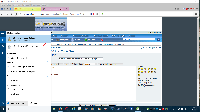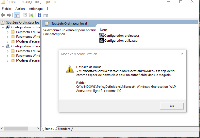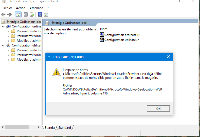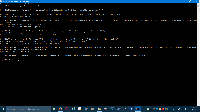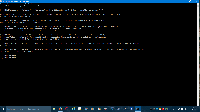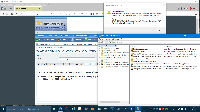Bonjour,
Source (en) :
KB3077013Il suffit de supprimer (ou renommer, c'est plus sûr

) le fichier "Microsoft-Windows-Geolocation-WLPAdm.admx" (ainsi que "Microsoft-Windows-Geolocation-WLPAdm.adml")
Ces 2 fichiers sont protégés par le système d'exploitation, il faut donc en prendre le contrôle.
Dans une invite de commande en mode administrateur, tape :
- Code: Tout sélectionner
takeown /F "C:\Windows\PolicyDefinitions\Microsoft-Windows-Geolocation-WLPAdm.admx" /A
takeown /F "C:\Windows\PolicyDefinitions\fr-FR\Microsoft-Windows-Geolocation-WLPAdm.adml" /A
Une fois les fichiers appropriés, il faut attribuer le contrôle total.
- Code: Tout sélectionner
icacls "C:\Windows\PolicyDefinitions\Microsoft-Windows-Geolocation-WLPAdm.admx" /grant Administrator:F
icacls "C:\Windows\PolicyDefinitions\fr-FR\Microsoft-Windows-Geolocation-WLPAdm.adml" /grant Administrator:F
Puis, dernière étape, renommer les fichiers.
- Code: Tout sélectionner
rename "C:\Windows\PolicyDefinitions\Microsoft-Windows-Geolocation-WLPAdm.admx" Microsoft-Windows-Geolocation-WLPAdm.admx.old
rename "C:\Windows\PolicyDefinitions\fr-FR\Microsoft-Windows-Geolocation-WLPAdm.adml" Microsoft-Windows-Geolocation-WLPAdm.adml.old